
Life moves fast. Of course, managing work meetings, grocery lists, random genius ideas at 2 a.m., and that thing you swear you weren’t going to forget (but definitely did), keeping track of everything in your head is basically a full-time job. That’s where note-taking apps like Google Keep and Microsoft OneNote come in and try to save the day—and your sanity.
Now, if you ever have to Google “best note-taking app,” you have perhaps been caught in the endless spiral of app features, comparisons, and productivity buzzwords. But don’t worry—we’re cutting through the noise and giving you the real scoop. Whether you’re a sticky note hoarder turned digital minimalist or someone just trying to stay one step ahead of chaos, this guide is for you.
More content for you to read about: Ecosia vs Google – Which One Is Good?
Before delving into the specifics of Google Keep and OneNote, let’s quickly compare the two.
Google Keep vs. OneNote: Quick Differences
A quick comparison of Keep and OneNote is provided in the following table:
| Features | Google Keep | OneNote |
|---|---|---|
| Versatility in taking notes | Great for quick notes, checklists, and image-based notes. Simple and fast. | Supports text, images, audio, handwritten notes, and advanced layout options. |
| Accessibility | Accessible from any device via web or app (Android/iOS). | Available via desktop app, web, and mobile. Syncs through OneDrive. |
| Organization | Uses labels and color-coding to sort notes. | Organizes notes into notebooks, sections, and pages. |
| Audio transcription | Records audio, but doesn’t transcribe to text. | Can transcribe audio notes into searchable text (on supported platforms). |
| Price | Completely free with a Google account. | Free with a Microsoft account; extra features available with Office 365. |
| Compatibility with other apps | Integrates well with Google Docs, Calendar, and Drive. | Integrates deeply with Outlook, Teams, Word, and Excel. |
| User interface | Minimalist and fast. Great for capturing ideas on the go. | Feature-rich and powerful but can feel complex for new users. |
| Advanced formatting | Basic formatting: bold, lists, and checkboxes. | Advanced formatting including tables, styles, ink-to-text, and equations. |
| OCR (Optical Character Recognition) | Can extract text from images (basic OCR). | Powerful OCR capabilities—search text inside images and handwritten notes. |
| Collaboration | Real-time sharing and editing with others. | Supports co-authoring, version history, and collaboration in Microsoft Teams. |
What is Google Keep?
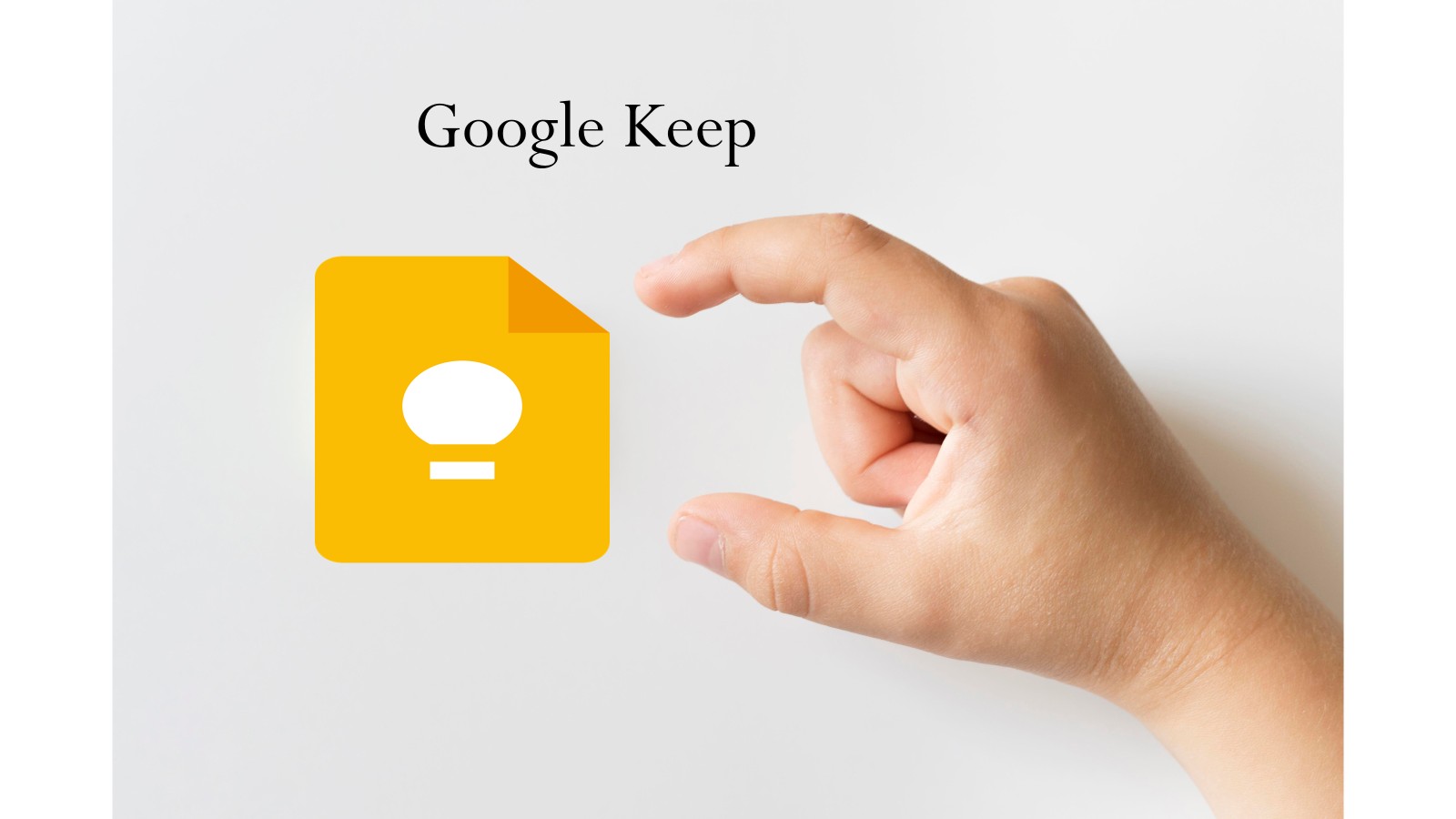
Google Keep in the real world is like your digital sticky note sidekick, which is here to catch your thoughts before they vanish into the chaos of everyday life. Anything from jotting down a grocery list, brainstorming your next big idea, or frantically noting that one thing you swore you’d remember, Keep’s got your back.
In March 2013, Google introduced Keep, which was integrated into Google Drive. But by 2016, it decided Keep deserved its own spotlight—and poof! It became a standalone app.. (No hard feelings, Drive.)
What makes Keep awesome?
Google Keep is quite easy to use. No complicated menus, no “read the manual” moments—just open it up and start typing, recording, or even doodling whatever pops into your head. It’s bright, clean, and super chill to use. No clutter, no fuss.
Got a to-do list you need to share with your forgetful roommate? Or maybe you’re secretly plotting a surprise party with your friends? Keep lets you all work together in real time—so nobody “accidentally” forgets to bring the cake.
Long story short: If your brain feels like a tangled bowl of spaghetti most days (been there), and you just want a simple, no-drama place to toss your thoughts, Google Keep is 100% worth checking out.
How To Use Google Keep?
Let’s see how to use Keep, a note-taking application.
| Usage Instructions |
|---|
| Download the App: It is free to download from the iOS App Store and Google Play Store and can also be accessed via a web browser. |
| Add a Note: Open the app and tap the "New note" icon to add a new note. Your note can include images, be typed or dictated, and have reminders set. |
| Arrange your Notes: To arrange your notes and make them simple to find, use the color-coding and labeling options. |
| Collaborate: Sharing notes with others is possible by selecting the "Collaborator" icon and entering their email addresses. |
| Integration: It works with other Google products, including Google Docs, making it simple to access your notes as you work on other tasks. |

Features of Google Keep
Let’s break down what makes Google Keep more than just a place to dump your thoughts. Whether you’re a multitasking wizard or a chronic forgetter (no judgment), these features will seriously make your life easier:
1. Make and Edit Notes:
Need to scribble down a quick thought, add a picture of your whiteboard, or record a voice memo before the idea disappears? Keep’s got your back. You can create notes in all sorts of formats—text, image, voice—you name it. Editing is a breeze too, so you’re free to tweak your thoughts as inspiration strikes.
2. Arrange Your Notes:
No one likes digging through a digital pile of chaos. That’s why Keep lets you color-code your notes and slap on labels like a boss. Grocery list? Bright yellow. Work brainstorm? Cool blue. You’ll find what you need in seconds—without losing your sanity.
3. Reminders:
Raise your hand if you’ve ever forgotten something important. 🙋♂️🙋♀️ With Keep, you can set reminders by time or location. Want to be reminded to pick up milk when you’re near the store? Done. Need a nudge for that 3 PM meeting? Keep’s on it. Basically, it remembers what you can’t.
4. Collaboration:
Whether you’re planning a trip with friends or dividing tasks for a group project, Keep makes collaboration super simple. Just share a note, and everyone can edit in real time. It’s like a group chat, but actually productive.
5. App Integration:
Already living in the Google universe? Then you’ll love how Keep plays nice with your other favorite apps. You can pull up notes while working in Google Docs, making it super handy for research, drafting, or pretending to be organized in front of your boss.
The Pros and Cons of Google Keep: Is It the Right Fit for You?
Before you jump into using Google Keep for all your note-taking needs, let’s take a quick look at the good stuff and the not-so-good stuff. Every tool has its perks and quirks, and Keep is no exception. By weighing the pros and cons, you’ll get a clearer picture of whether it’s the sidekick you’ve been looking for—or just another app taking up space on your phone.

Pros of Google Keep
The Pros of Google Keep are given below;
🌍 Totally Free & Easy to Access
No subscriptions, no hidden fees—just sign in with your Google account and you’re good to go. Whether you’re a student, a professional, or just someone who loves lists, Keep is open to all.
🧭 Super User-Friendly
You don’t need a tech degree to figure this one out. The interface is clean, simple, and intuitive, allowing you to start jotting things down without having to dig through confusing menus.
💻 Works Everywhere You Do
Android? Check. iPhone? Check. Web browser? Yep. Google Keep works seamlessly across all major platforms, so your notes are always just a tap or click away, regardless of the device you’re using.
✍️ Versatile Note-Taking Options
Whether you like typing, snapping photos, or speaking your thoughts out loud, Keep has you covered. Take notes in text, image, or voice form—it’s flexible enough to adapt to whatever style suits you best.
Cons of Google Keep
The Cons of Google Keep are given below;
- Limited Formatting Choices: Keep provides fewer formatting options than other note-taking apps.
- Limited Customization: Users seeking more personalized note-taking experiences may find the app’s customization options lacking.
- Insufficient Organizational Options: While the app offers labeling and color-coding features, some users may require more advanced organizational tools.
What is OneNote?

Imagine having a giant digital notebook that never runs out of pages and can hold just about everything—from your meeting notes to your weekend to-do list. That’s Microsoft OneNote in a nutshell.
Originally launched back in 2003 as part of the Microsoft Office Suite, OneNote stepped into the spotlight as a standalone app in 2014. Since then, it’s become one of the most powerful tools for capturing and organizing your thoughts. Whether you’re working from a laptop, tablet, or phone, OneNote is right there with you—available on Windows, Mac, Android, iOS, and even in your web browser.
OneNote isn’t just a digital notepad—it’s a full-blown productivity hub. From detailed meeting notes to classroom lectures, brainstorming ideas, or even planning a family vacation, it’s built to handle it all. You can organize notes into notebooks, sections, and pages, and customize them with tags, highlights, audio, drawings, and more.
Plus, if you’re already using tools like Outlook, Word, or Teams, OneNote fits right into that Microsoft ecosystem like the missing puzzle piece. It’s perfect for anyone who wants a more robust, feature-packed way to stay organized.
How to Use OneNote?
Let see how to use OneNote, a note-taking application.
| How to Use OneNote |
|---|
| Install the Application: OneNote can be downloaded from the Microsoft Office Suite or the app stores for mobile devices. |
| Create a Notebook: Launch OneNote and click on "File" > "New" > "Notebook." Please give it a name and choose a location to save it. |
| Make Sections and Pages: Make sections and pages inside each notebook to organize your notes. |
| Start Taking Notes: Enter text, audio, video, or images into the app to begin taking notes. |
| Organize your Notes: Use the hierarchical structure of notebooks, sections, and pages to arrange your notes helpfully. |
| Share and Collaborate: OneNote enables you to share your notes with others and engage in real-time collaboration on them. To invite coworkers to your notebook, choose "Share." |
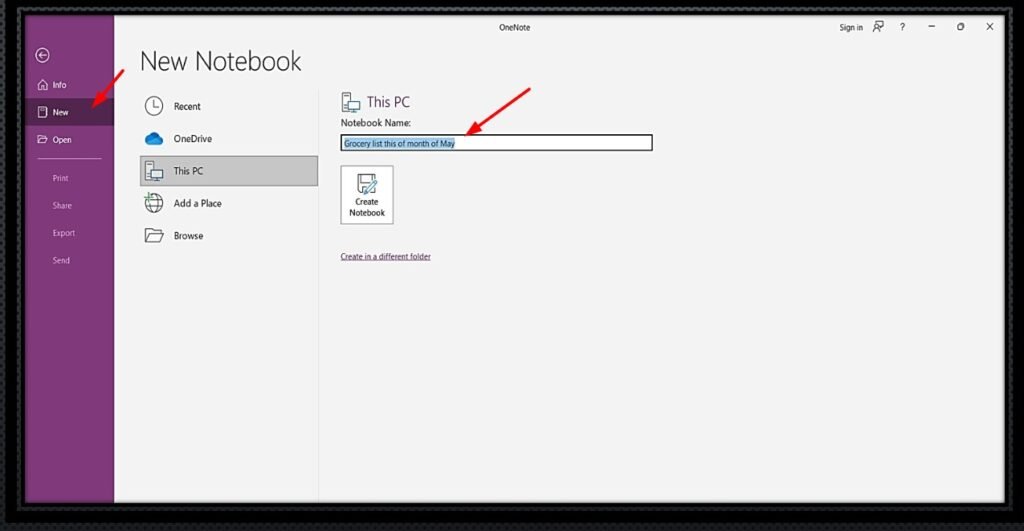
Features of OneNote
Before we look at the downsides, let’s appreciate what OneNote does really well. If you’re the kind of person who loves detailed notes, seamless syncing, and working across teams, these features might just win you over:
The features of OneNote are given below;
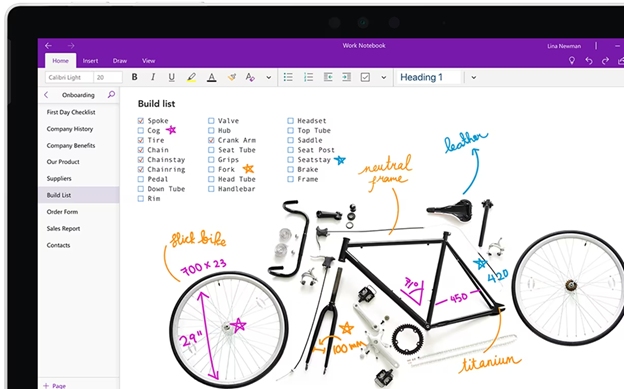
1. Organization of Notebooks:
OneNote’s notebook > section > page layout is a dream for anyone who likes things neat and tidy. You can organize your thoughts just like you would in a real binder—except without the paper cuts.
2. Note-Taking Adaptability:
Why stick to plain text when you can add voice memos, images, videos, even doodles? OneNote lets you mix and match formats, so your notes look—and sound—exactly how you want them.
3. Collaboration:
Working on a group project or team brainstorm? Simply share your notebook and collaborate in real-time. Everyone can add ideas, make edits, and stay on the same page (literally).
4. Integrate with Microsoft Office Apps
Already using Outlook, Word, or Teams? Perfect. OneNote slides right in with the rest of the Microsoft Office gang, so you can drag emails into notes, link Word docs, or keep meeting notes tied to your calendar.
Like any powerful tool, OneNote isn’t perfect. In the next section, we’ll go over a Pros and few of its limitations so you can decide if it’s the right fit for your workflow.
Pros of OneNote:
The Pros of OneNote are given below;
🔄 Super Versatile
Whether you’re jotting down personal goals, managing a team project, or keeping track of business notes, OneNote has the tools to handle it all. It’s like having a digital binder that adapts to whatever you’re working on
🗂️ Flexible Organizational Structure
Notebooks, sections, pages—oh my! OneNote’s hierarchical layout makes it incredibly easy to keep your thoughts organized. You can drill down into the details without feeling overwhelmed, and finding old notes is a breeze.
🔗 Smooth Integration with Microsoft Apps
Already using Outlook, Word, Excel, or Teams? OneNote works hand-in-hand with the rest of the Microsoft Office suite, so you can easily link, share, and pull in content without jumping between apps.
💻 Cross-Platform Compatibility
Whether you’re team Windows, Mac, Android, or iPhone—OneNote is ready to roll. Your notes sync seamlessly across all your devices, so your info is always right where you need it, whenever you need it.
Cons of OneNote:
The Cons of OneNote are given below;
- Steep Learning Curve: OneNote may be challenging for some users due to its steep learning curve.
- Limited Formatting Options: OneNote offers fewer formatting options compared to other note-taking apps.
- Slow Performance: On older devices or with a large number of notes, OneNote may run slowly.
Similarities Between OneNote & Google Keep

Both Keep and OneNote are digital note-taking applications that provide a number of the same features, such as:
1. Cross-Platform Compatibility:
No matter what device you’re on—Windows, Mac, Android, iOS, or even just your browser—both apps have your back. Your notes go with you wherever you go.
2. Flexibility in Note-Taking:
Text? Check. Images? Yep. Voice memos? You bet. Whether you’re brainstorming or just leaving yourself a quick reminder, both Keep and OneNote let you capture ideas your way.
3. Organization:
Both apps help keep chaos in check—just in different ways.
OneNote uses notebooks, sections, and pages (perfect for big projects).
Google Keep keeps it light with labels and color codes (great for quick sorting).
4. Cloud Synchronization:
Take a note on your phone, and it’s already waiting for you on your laptop. Both apps sync across devices through the cloud so your notes are always within reach.
5. Collaboration:
Whether you’re planning a trip with friends or working on a team project, both apps let you share notes and collaborate in real-time. No more back-and-forth emails or sticky notes on desks.
6. App Integration:
These apps play well with others.
Google Keep connects easily with Google Docs, Calendar, and more.
OneNote slots seamlessly into the Microsoft ecosystem, including Outlook and Teams.
7. Support for Multimedia Content:
Add pictures, record audio, drop in a video—both apps support rich content, so your notes don’t have to be just plain text.
8. Search:
Lose a note? Not likely. Both Keep and OneNote have strong search tools to help you find exactly what you need—even if it’s buried deep in your note stash.
The Final Words: Google Keep vs. OneNote: Which is the Best?
At the end of the day, both Google Keep and OneNote are excellent tools for staying organized and productive—but they shine in different ways.
Choose Google Keep if you want something simple, fast, and visually clean. It’s perfect for everyday tasks, to-do lists, and quick notes, especially if you’re already using Google apps.
Go with OneNote if you need something more powerful for managing large projects, taking detailed notes, or organizing complex ideas. It’s ideal for students, professionals, and researchers who want more structure and advanced features.
Both tools will help you stay on top of your game—it just depends on your workflow and what you need from your digital notebook.
Frequently Asked Questions:
Google Keep has a more straightforward interface and flexible formatting options, making it better for taking simple notes.
Yes, OneNote is superior to other software for advanced note-taking and organizational purposes because it provides more advanced features, including audio and video notes, handwriting recognition, and a hierarchical organizational structure.
Real-time collaboration features are available in Google Keep and OneNote, enabling you to share and work on notes with others.
Accessing Google Keep is much simpler since it can be conveniently used via any web browser. In contrast, OneNote necessitates a separate app or Microsoft Office Suite installation, which can be cumbersome and time-consuming.