
Slow upload speed can be caused by one or a combination of those reasons. For some users, it might be just a limitation concerning their ISP plan, it could be old equipment for some, and a single device’s settings or congestion on a network might cause it for others.
Testing and ruling out each possible reason is the most precise method to get to the bottom of it. Unfortunately, I’m sure at some point in time, while uploading, we’ve all been there furiously screaming, “Why is my upload speed akin to a tortoise’s pace? It’s infuriating!”
Whether you are trying to upload a video to YouTube, sending large files to a friend, or even backing up your photos to a cloud service, just to witness a progress bar moving at a snail’s pace? Well, guess what? We’ve all faced it. Why is my upload speed slower than a snail?!” while the rest of the internet speeds around us like a sprinter at the Olympics.
Let’s find out in this article what the reasons are and how to fix them for a better uploading experience.
Explore the best internet service options for your home in the USA. Read our article on Xfi complete
Why is my download speed fast, but my upload is slow?
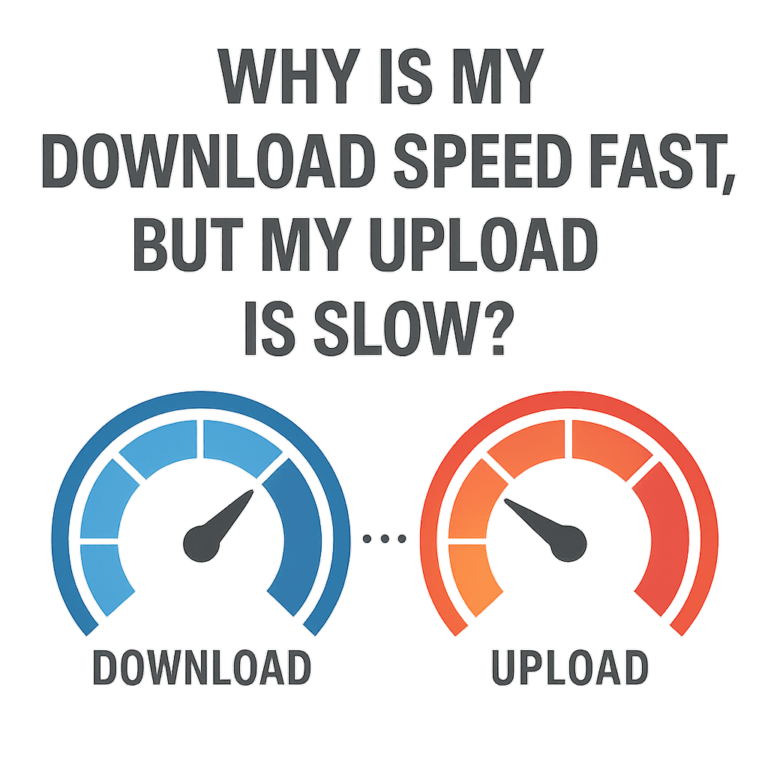
Providers place greater emphasis on download speed than upload speed because most online activities demand far more download bandwidth. As you’ll see below, the majority of everyday internet use relies heavily on downloads, not uploads.
Since most people rarely need large amounts of upload bandwidth, the average user’s internet plan is designed to provide significantly faster download speeds than upload speeds.
Not all connections behave the same way though, and there is a very crucial exception: fiber connections. With fiber, upload speeds are frequently on par with download speeds, offering a smooth and balanced experience.
Download-Dependent Activities
These daily web usages are mostly dependent on download speeds:
Watching movies or shows on Netflix
Streaming music
Scrolling through social media
Shopping online
Reading articles on the web
Watching YouTube videos
Upload-Dependent Activities
Although fewer activities rely heavily on upload speeds, these can experience buffering or lag if your upload rate is too low:
Live, tournament-style online gaming
Video calls and conferences
Uploading videos to social media
Collaborating on cloud-based documents like Google Docs or Sheets
Backing up data to cloud storage
Sending emails with large attachments
The interaction of download and upload speed
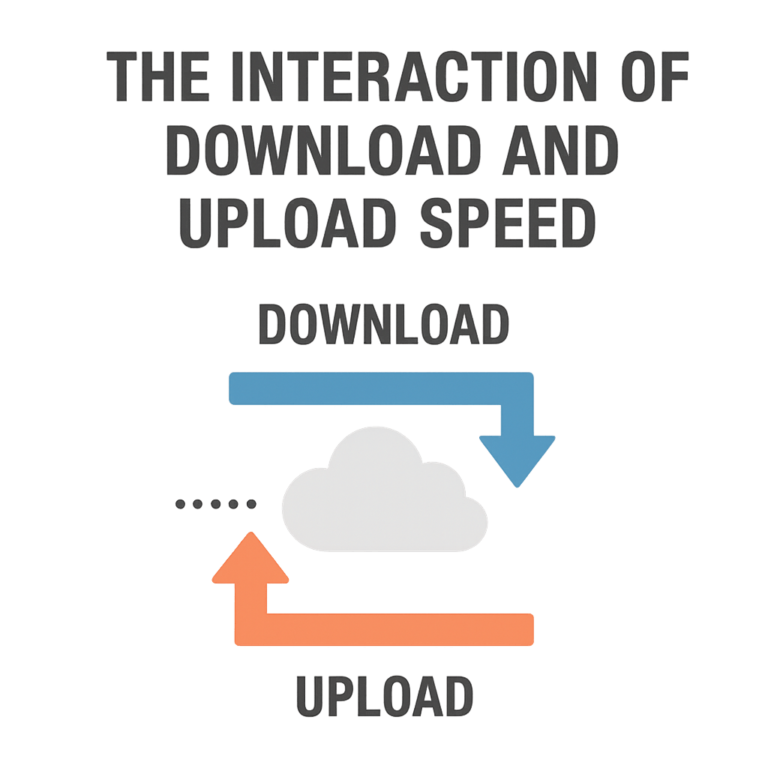
Let’s kick things off by clearing up a common confusion: what’s the real interaction between download and upload speeds? Upload speed and download speed are not the same thing, and that’s the reality, too. Consider the speeds of both upload and download as two way streets for your internet “connection”—one incoming data, the other data exits.
Download speed refers to the rate at which you access content on the internet which includes streaming content on Netflix, browsing through Instagram, or downloading games.
Upload speed refers to the rate at which you transmit data to the internet, send emails with documents, video calls, live streaming, or perform cloud backups.
And here’s the plot twist: most internet plans are heavily tilted towards download speed. That’s why you can watch YouTube in 4K without a hiccup, but sending a video back into the digital void feels like mailing a letter in 1890.
Let’s say your internet connection is a highway.
- Your download speed is the number of lanes leading into your house.
- Your Upload speed is how quick you can send things is categorized as uploading, like video files, sending emails, or even live streaming your cat’s 2 hour nap session (that’s a whole mood).
Both of the indicated speeds help define your overall internet performance. Understanding the gap between the two can aid you in optimizing your connection and keeping your online activities, from binge-watching and live streaming, to sending a massive work file in the last minute, running smoothly.
Read More: FastDl App: Best Instagram Photos and Videos Downloader 2025
How Slow is "Too Slow" for upload speed?
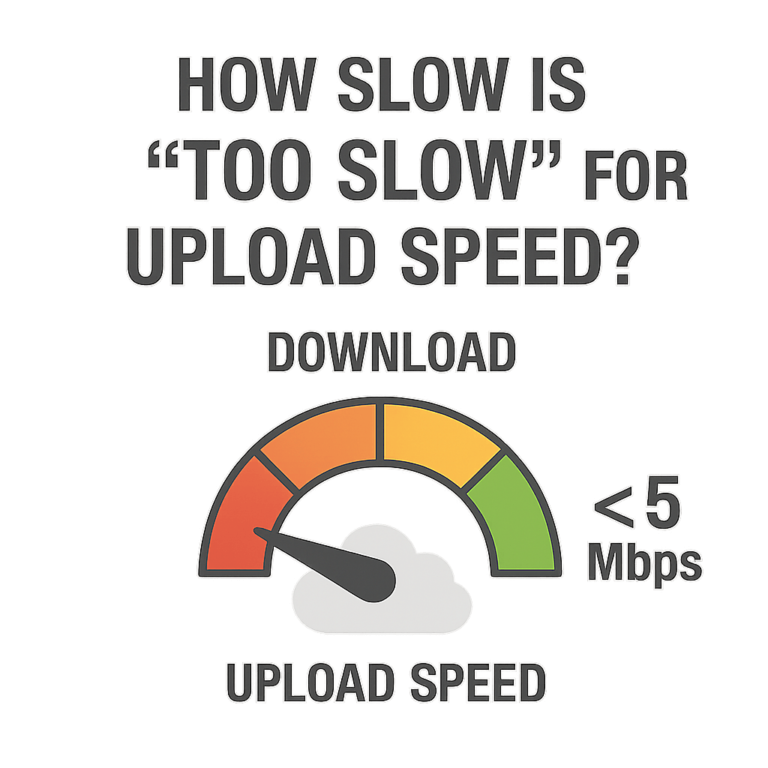
Why upload speeds vary so much, there a few reasons that explains the differences. Upload speed changes based on the number of devices connected to the broadband, the way the internet service is being utilized, and of course, the type of connection we are using.
As per the data given on the Federal Communication Comission (FCC), the upload speed limit defined is 3mbps, while the broadband limit is 25mbps download speed.
Let us navigate through the upload speed requirements for the following activities:
- Video conferences (Zoom, Microsoft Teams, Skype, Google Meet): 1-3 Mbps of upload speed for good quality should suffice for Group Calls.
- Livestreaming (YouTube, Twitch, Facebook Live, Instagram Live): 3mpbs for lower quality videos, while 15mbps plus for 4K videos.
- Online Gaming: 3-6 Mbps with minimum lag and glitches.
- Working from home: Upload speed of 10 Mbps is sufficent.
Sending cumbersome files will require good internet speed, and sharing the connection with multiple devices while working.
🐢 So... Why Is My Upload Speed So Slow
Most individuals in the world are complaining about slow upload speed. There are many reasons that explain the slow upload speed. A few factors combined can be the reason for upload speed problems, and in some instances, the problem lies with the plan obtained from the Internet service provider.
For others, older hardware could be the culprit, or perhaps there’s some network congestion happening. Even specific settings on an individual device can play a role! The best way to get to the bottom of things is to test each potential cause individually. Don’t worry; you’ll figure it out!
Why Is My Upload Speed So Slow? 10 Sneaky Reasons and Fixes

So far, we have discussed why my upload speed is slow and the interaction between download and upload speeds. Now, let’s take a closer look at the reasons behind slow upload speeds and how to fix them.
1. ISPs Prioritize Download Over Upload
Most ISPs (Internet Service Providers) often prioritize download speeds and intentionally throttle uploads—especially during peak times—to save bandwidth. It’s like they’re giving downloads the VIP treatment.
Most internet plans are asymmetrical, offering blazing-fast download speeds but much slower uploads. It’s not because the tech can’t handle both—ISPs simply assume you stream more than you send. Once available, fiber packages with symmetrical speeds (equal upload and download) fix that imbalance.
How to fix the Issues
Run speed tests: Check if your upload speeds match your plan using tools like Speedtest.net or Fast.com.
Negotiate or upgrade your plan: Some ISPs provide “business plans,” or options with higher upload speeds offered through fiber.
Switch providers: It may be time to switch if your provider cannot meet your download and upload speed needs. Opt for fiber-optic providers as they guarantee symmetrical speeds.
2. Wi-Fi Congestion
Are too many people using the network at the same time? That can create a traffic jam. This can happen naturally or due to intentional throttling. If your Wi-Fi is busy streaming a Netflix marathon while someone else is gaming and another person is on Zoom, you’ll definitely notice the slowdown. Uploads, in particular, will get pushed to the back of the queue when everyone’s consuming bandwidth.
How to fix the Issues
- Start by opening a web browser and entering your router’s IP in the address bar to access the router’s admin panel.
- Use your administrator credentials to log in to the router’s settings.
- Review the linked devices section or the DHCP client list to access the list of devices currently connected to the network.
- Identify any additional or unknown devices and removes them from the network by choosing Disconnect or Release IP Address.
- Watch network performance and refresh as necessary to maintain optimal performance.
3. Router Age (and Attitude)
Old routers or the free ISP modem-router combo from 2016 may be choking your connection. They can’t handle modern upload demands like multitaskers. In other words, if your router’s seen more birthdays than your cat, it’s probably throttling your speed.
How to fix the Issues
- Familiarize yourself with your router’s reset button. You can locate it on the rear or the bottom panel.
- Using a paperclip, press the reset button for 10 to 15 seconds.
- A reset is completed when the router lights begin flashing or the device restarts.
- You then modify the SSID, password, and security settings to your desired values.
4. Wi-Fi Signal Interference
Have you ever noticed your upload speed dipping when the microwave is on or when too many Bluetooth devices are nearby? That’s not your imagination—it’s Wi-Fi interference.
Wi-Fi connections operate using radio frequencies: 2.4 GHz and 5 GHz. The 2.4 GHz band suffers from congestion as it is shared with household devices. When the 2.4 GHz band suffers from congestion, it can impact your upload speeds.
Consider the scenario of walking into a crowded room with 20 people already talking. You will have a hard time being heard. The same thing applies to your upload packets, which have to ‘wait their turn’ which leads to delays.
How to fix the Issues
Switch to 5 GHz band: It is less crowded than 2.4 GHz and provides better upload speed, although the range is shorter.
Change Wi-Fi channels: Most routers allow you to change the channel you are using. Picking a less crowded channel increases the performance by reducing interference.
Use a dual-band or tri-band router: These routers can automatically load balance your devices to different frequencies.
Opt for wired connections: These completely avoid interference you find with wireless connections.
If you are in an apartment or a dense urban area, Wi-Fi interference issues are more common. Most of the time, the best course of action is purchasing a Wi-Fi 6 router as it provides better handling of congestion and upload performance even in crowded situations
5. Viruses or Malware Eating Your Bandwidth
One insidious yet real reason for slow uploads is concealed remote access software or viruses. These often leverage malware to take control of your Internet connection for their purposes. This might include sending out spam, mining cryptocurrencies, or other malicious acts. All of these possibilities consume your bandwidth, creating congestion for your uploads.
Unexplained spikes in network usage with erratic behavior:
Idling uptimes with sudden surges of network activity
Persistent freezing or crashing accompanied by overheating.
Unknown programs running in the background
Receiving alerts regarding excess data consumption from your Internet Service Provider (ISP)
Diagnosing these certain issues is hard as some programs are designed to run in the background. However, in cases where all the other options have been exhausted, low upload speeds may indicate a malware infection.
How to fix the Issues
Perform a full scan with antivirus software: Use reliable programs such as Bitdefender, Kaspersky, or Malwarebytes.
Activate the firewalls: Both the router and device firewalls are useful in blocking suspicious traffic.
Update the operating system: This narrows gaps that malware targets.
Reset the device: This option should come last, but reinstalling the operating system provides a fresh start.
6. Cloud Backups and Auto-Sync Services
Cloud services are lifesavers for storing files, but they’re also notorious upload hogs. Some services such as Google Drive, OneDrive or iCloud run in the background, continuously uploading files to the cloud. This process may occur as additional services such as Dropbox, and photo backups that run in the background
Solely focusing on the uploading process, these services can use all upload bandwidth. This can be the cause of instant lag when participating in a Zoom call or online game while uploading a large photo folder.
How to fix the Issues
Stop the upload process: Brakes may be put on temp sync and upload compression.
Schedule backups: Set cloud services to sync during nighttime or when you’re not actively using the internet.
Limit upload speed in settings: Many cloud apps allow you to throttle their upload usage so they don’t monopolize your bandwidth.
7. A Messy Connection (Bad Cable or Port)
This is one of those sneaky issues people often overlook: bad cables.
Your internet performance depends heavily on the physical cables connecting everything. If you’re using an old Ethernet cable (like Cat5) or a damaged coaxial line, your upload speed will suffer. Lower category cables physically cannot handle higher data speeds.
Even wear and tear plays a role. Bent, frayed, or low-quality cables introduce interference and bottlenecks. It’s like trying to drink through a straw with tiny holes—most of your drink won’t make it through smoothly.
How to fix the Issues
Upgrade Ethernet cables: At least Cat6 or Cat6a cables for gigabit speeds.
Check coaxial or fiber cables: If damaged, ask your ISP for a replacement.
Avoid long cable runs: Extremely long cables weaken signals—use a high-quality shorter one when possible.
Don’t underestimate cables. A simple $10 cable upgrade could double your upload speed overnight.
8. Too Many Devices Hogging the Network
Imagine trying to talk on the phone while three people are shouting in your ear. That’s what happens when multiple apps and devices hog your bandwidth.
Background processes—like cloud backups, automatic software updates, or streaming on another device—can quietly devour your upload speed without you noticing. If you’re on Zoom and your roommate is uploading files to Google Drive, guess what? Your video call is going to stutter.
How to fix the Issues
Check Task Manager/Activity Monitor: Look for apps using heavy network activity.
Pause automatic updates and cloud syncs: Schedule them for off-peak hours.
Limit devices: Too many devices connected at once divides your available bandwidth.
Enable QoS (Quality of Service): Many routers let you prioritize certain tasks (like video calls) over others.
9. Peak Internet Hour Traffic
Have you noticed your upload speed crawling during the evening but improving late at night? That’s not a coincidence—it’s network congestion.
Think of the internet as a highway. At rush hour, cars pile up, and everything slows down. Your neighborhood shares a portion of bandwidth, and when everyone’s streaming, gaming, or video calling, your upload lane gets clogged.
This is especially true for cable internet users, where bandwidth is shared across multiple households. Fiber, on the other hand, is more resistant to this problem, but even fiber can slow during high-demand times.
How to fix the Issues
Schedule uploads: Try uploading large files at off-peak hours (early morning or late night).
Upgrade your plan: Some ISPs offer higher-tier plans that handle congestion better.
Use wired connections: Ethernet connections are more stable and less affected by congestion than Wi-Fi.
10. Outdated Device Hardware
Sometimes, the problem isn’t your internet connection—it’s your device. An older laptop, smartphone, or modem may simply not be capable of handling modern internet speeds.
For example, many older laptops only support Wi-Fi 4 (802.11n), which tops out at much lower speeds than today’s Wi-Fi 5 or Wi-Fi 6 standards. Similarly, old network cards or USB Wi-Fi adapters might cap your upload performance even if your ISP provides high speeds.
It’s like trying to funnel water through a tiny straw—you can have a firehose of internet coming in, but your outdated hardware can’t handle the flow.
How to fix the Issues
Upgrade your network adapter: A modern Wi-Fi 6 card or USB adapter can boost upload speeds instantly.
Replace old devices: If your phone or laptop is over 7–8 years old, it might not keep up with today’s speeds.
Check modem compatibility: If your modem doesn’t support your ISP’s latest technology (like DOCSIS 3.1 for cable), it’s time to upgrade.
How to boost upload speed?
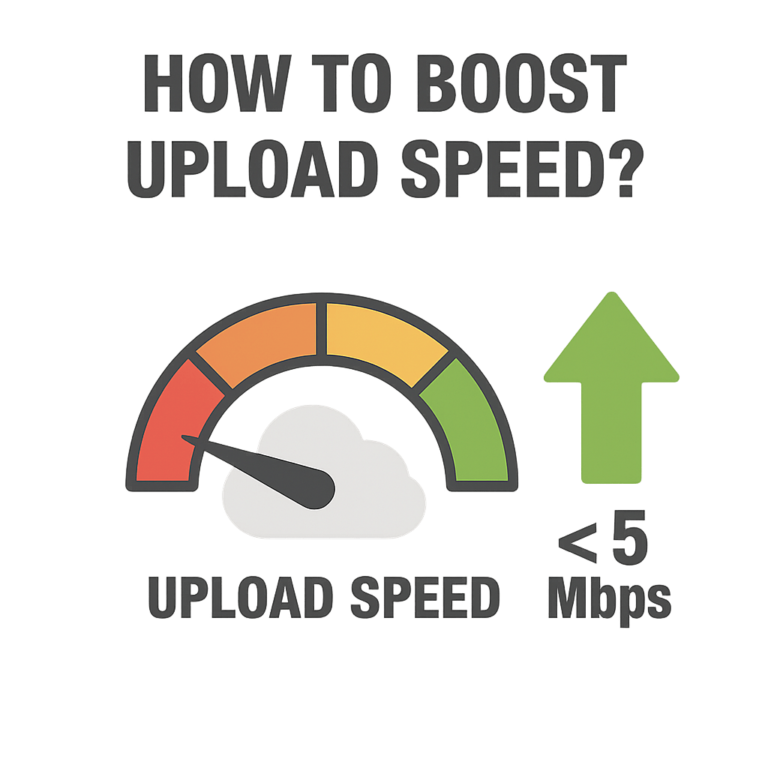
Practical Fixes and how to boost upload speed:
Once you’ve identified the likely cause, it’s time to roll up your sleeves and apply some practical fixes. The good news is that most upload speed problems have straightforward solutions—you just need to know which one applies to your case.
Here’s a step-by-step troubleshooting guide:
Restart everything – Modems, routers, and devices benefit from a clean restart. This clears temporary glitches.
Switch to Ethernet – A wired connection is always faster and more stable than Wi-Fi.
Check background apps – Disable cloud syncing, auto-updates, and unnecessary devices on your network.
Upgrade hardware – Replace outdated routers, modems, or network cards. Use Cat6 cables or higher.
Adjust router settings – Change Wi-Fi channels, enable QoS for uploads, and update firmware.
Scan for malware – Remove hidden programs that might be using your upload bandwidth.
Contact ISP – If nothing helps, your ISP may be throttling you or limiting your plan.
One underrated fix is using Quality of Service (QoS) settings. Many modern routers let you prioritize certain activities. For example, you can give video calls higher priority than file uploads, ensuring smooth Zoom meetings even when someone else is syncing photos to Google Drive.
If all else fails, consider upgrading to fiber internet, which offers symmetrical speeds. This means your upload speed will finally match your download, eliminating many common frustrations.
The key is to start with the easiest fixes (restarts, wired connections, background app checks) before moving on to the more expensive solutions (new hardware, switching providers).
Final Verdict
Slow upload speeds don’t have to be a permanent frustration. More often than not, the issue boils down to one of the 10 sneaky reasons we explored: weak routers, ISP limitations, congestion, outdated cables, background apps, interference, malware, old hardware, cloud syncing, or incorrect settings.
The good news is that most of these issues can be fixed with a few smart tweaks. Upgrading your router, pausing background apps, using Ethernet, or simply scheduling uploads during off-peak hours can make a night-and-day difference. For more stubborn problems, calling your ISP or upgrading to fiber internet might be the ultimate solution.
At the end of the day, your upload speed is just as important as your download speed—especially if you work from home, create content, or rely heavily on video calls. By understanding the causes and applying the right fixes, you’ll stop waiting endlessly for files to upload and finally enjoy a smooth online experience.
FAQs: - Why Is My Upload Speed So Slow
Most ISPs design plans this way because people download more than they upload. Only fiber plans usually offer equal speeds.
Yes. VPNs add encryption, which can slow both upload and download speeds depending on the server’s distance and quality.
Every 4–6 years is ideal. Technology evolves quickly, and outdated hardware can bottleneck your speed.
Absolutely. Fiber offers symmetrical speeds, meaning uploads are just as fast as downloads—perfect for heavy upload users.
You can increase your upload speed by:
Using a wired Ethernet connection instead of Wi-Fi.
Closing background apps (cloud backups, updates, streaming).
Restarting your modem and router.
Updating or upgrading your router and cables.
Running a malware scan to remove hidden bandwidth hogs.
Contacting your ISP to upgrade your plan or fix line issues.
👉 The fastest fixes are switching to Ethernet and pausing background uploads.